Are you getting one of these in the screen when you open www.snapied.com?
1: Icons not loading
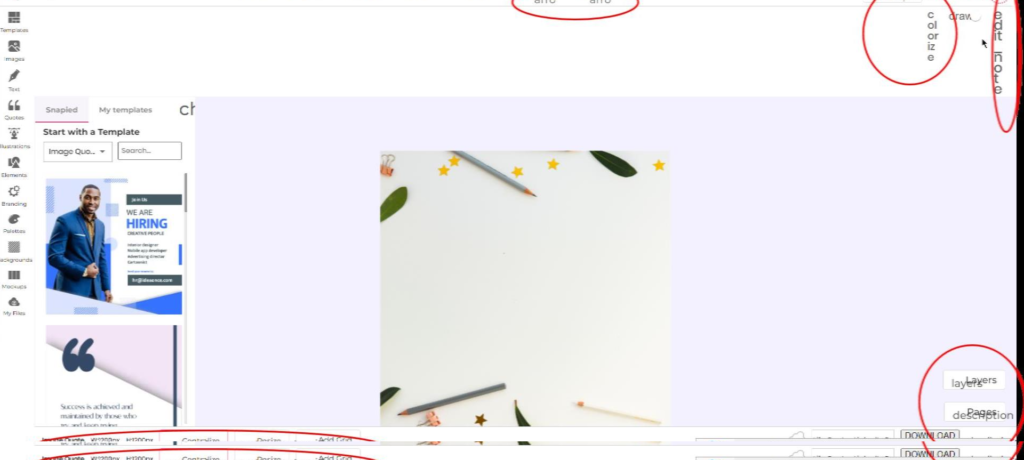
2: Empty page
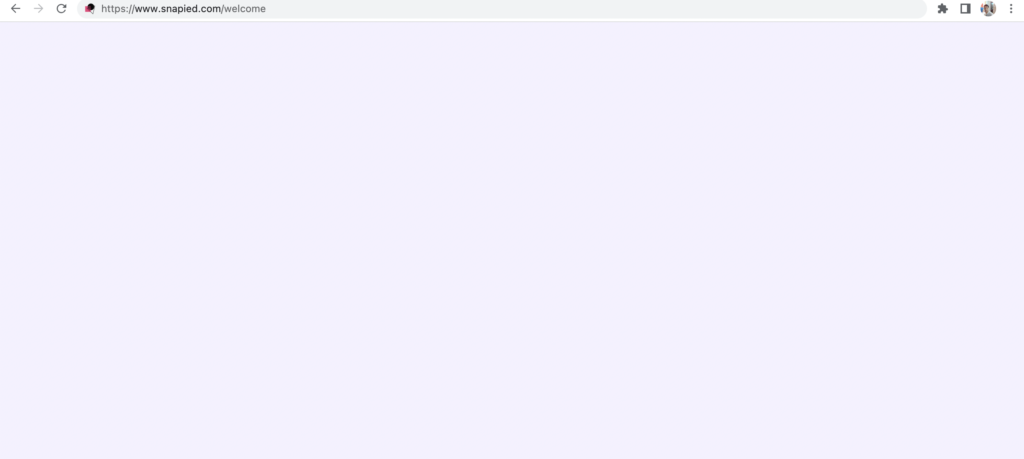
Then, this is a cache issue on your browser.
In order to clear cache for snapied.com, there are two solutions.
Follow one of either:
1) Clear your browser application storage
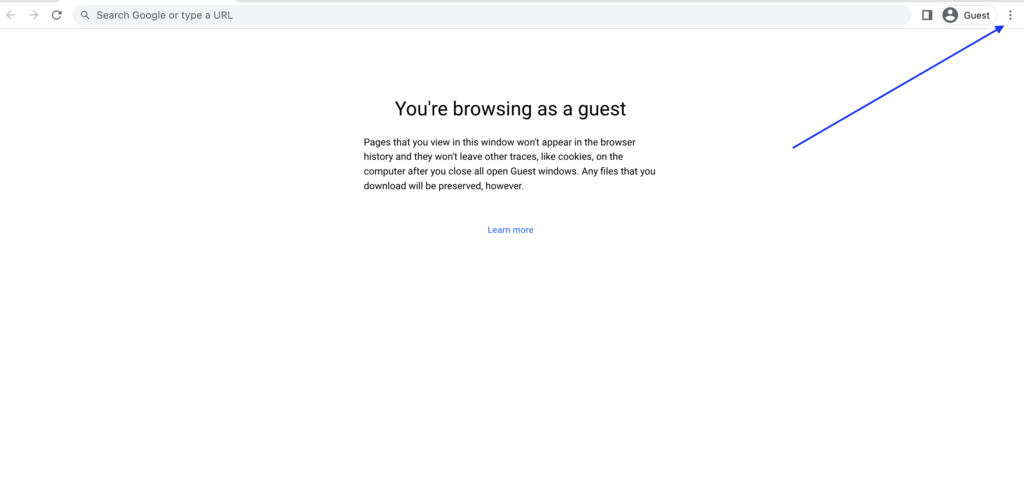
Click on the menu icon in the top-right corner and then select More tools > Developer tools (or you can press the keyboard shortcut Ctrl+Shift+i [Windows and Chrome] and Cmd+Option+i [macOS] to open Developer tools).
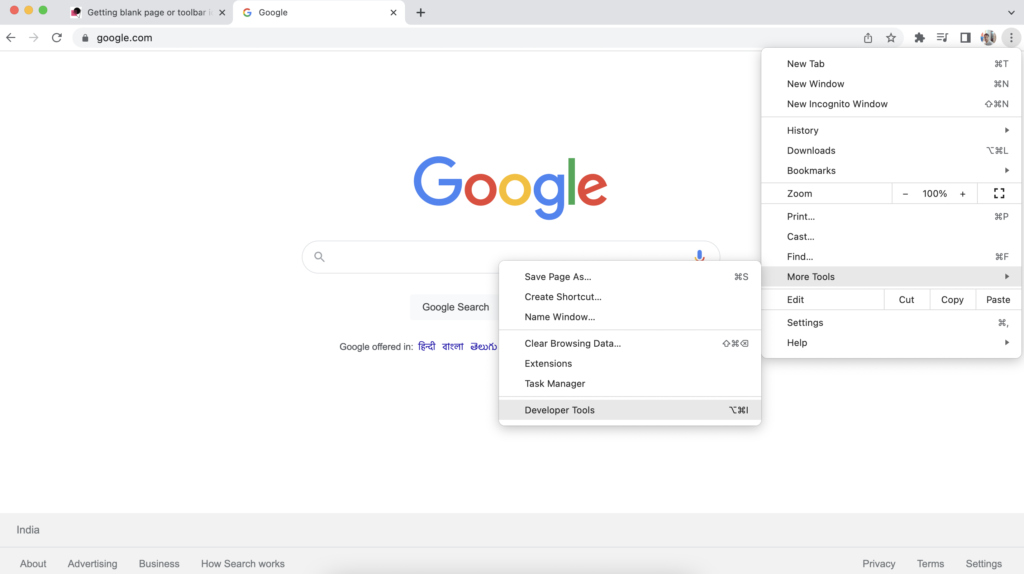
After the panel opens, click the “Application” tab. If you don’t see the option, click the “>>” icon to reveal any hidden tabs and then click “Application”.
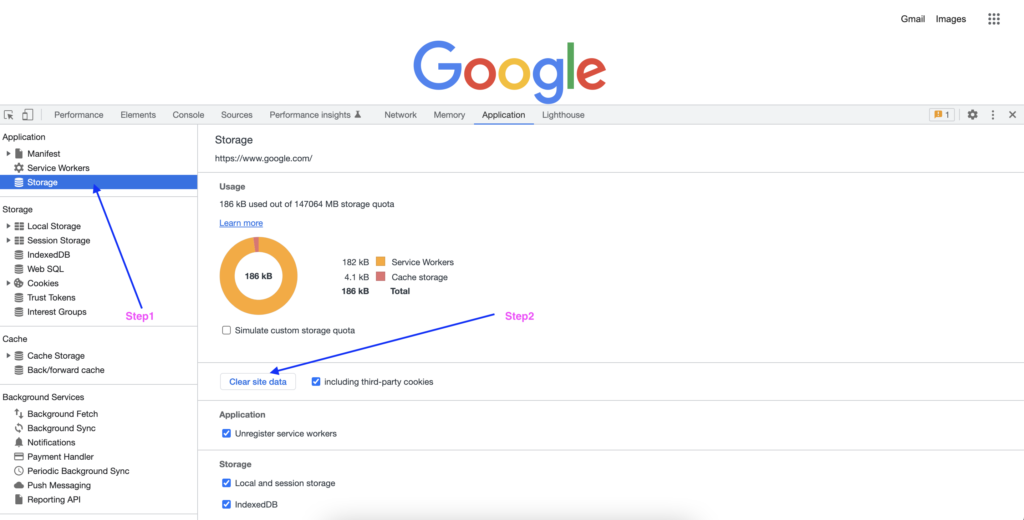
After that click on Storage -> Clear site data.
Refresh the page, you will be redirected on our login page.
Login again -> It will 100% solve the cache issue. If this doesn’t work try the second one.
2) Clear your cache
Follow the below article:
If none of the above works, can you try on a different browser.