Step-by Step Instructions:
Want to create unique and captivating designs in Graphic Design? Blending Modes are the key!
1: To blend two images, click on the My Files icon on the left side of the editor’s interface. Next, upload or drag and drop the photos you wish to blend.
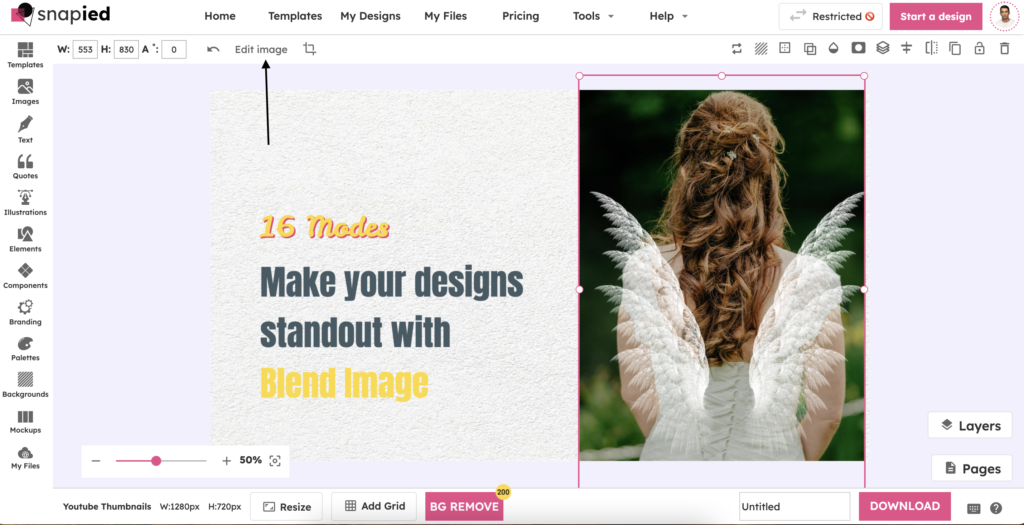
2: Once the images are uploaded, they will show up on your canvas. Select one image and click the Edit Image icon located on the top tools menu. Then, scroll down to the bottom of the Effects menu and click the Advance Modes option.
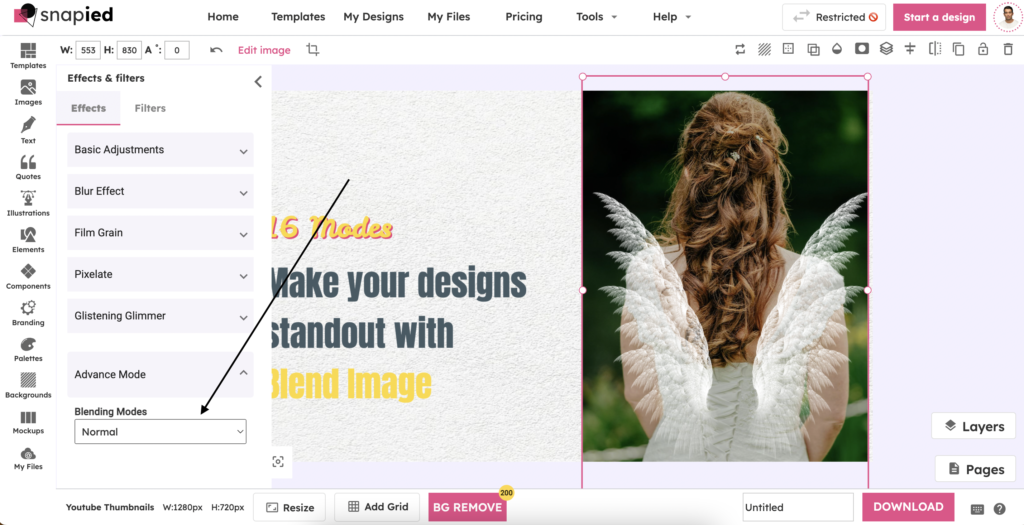
We have 16 modes to make your image standout:
Let’s start with Normal mode, which displays the layers as they are without any interaction.
Darken mode only displays the darker pixels of the layers, creating a darker overall image.
Multiply mode multiplies the color values of the layers, resulting in a darker image.
Color Burn increases the contrast of the layers, darkening the image and making it more intense.
On the other hand, Lighten mode only displays the lighter pixels, creating a lighter overall image.
Screen mode inverts the color values and multiplies them, creating a lighter image. In the current image we have used screen mode.
Color Dodge lightens the image by increasing the brightness of the layers.
Overlay combines Multiply and Screen modes, creating a more balanced image.
Soft Light decreases or increases the brightness of the image, depending on the color value of the layers.
Hard Light combines Multiply and Screen modes in a more intense way.
Difference mode subtracts the color values of the layers, resulting in a unique effect.
Exclusion mode creates a similar effect to Difference mode, but with a lower contrast.
Hue mode replaces the color values of the layers, but keeps the brightness and saturation.
Saturation mode only replaces the saturation of the layers, keeping the hue and saturation intact.
Color mode replaces the hue, saturation and brightness of the layers.
Luminosity mode only replaces the brightness of the layers, keeping the hue and saturation intact.
Blending Modes are an important aspect of Graphic Design, creating unique and eye-catching designs. With the right use of Blending Modes, you can create stunning designs that stand out!
Are you new to Graphic Design? Let Snapied simplify the process of Blending Modes for you! Say goodbye to the hassle of learning and start creating today!